ImageMergePro transforms the complex task of splitting images into a streamlined, automated process.This feature offers speed, precision, and flexibility. Unlike manual methods that waste time and effort, this tool lets you process hundreds of images in seconds, making it ideal for professionals and enthusiasts alike.
Step 1: Access the Batch Split Images Tool
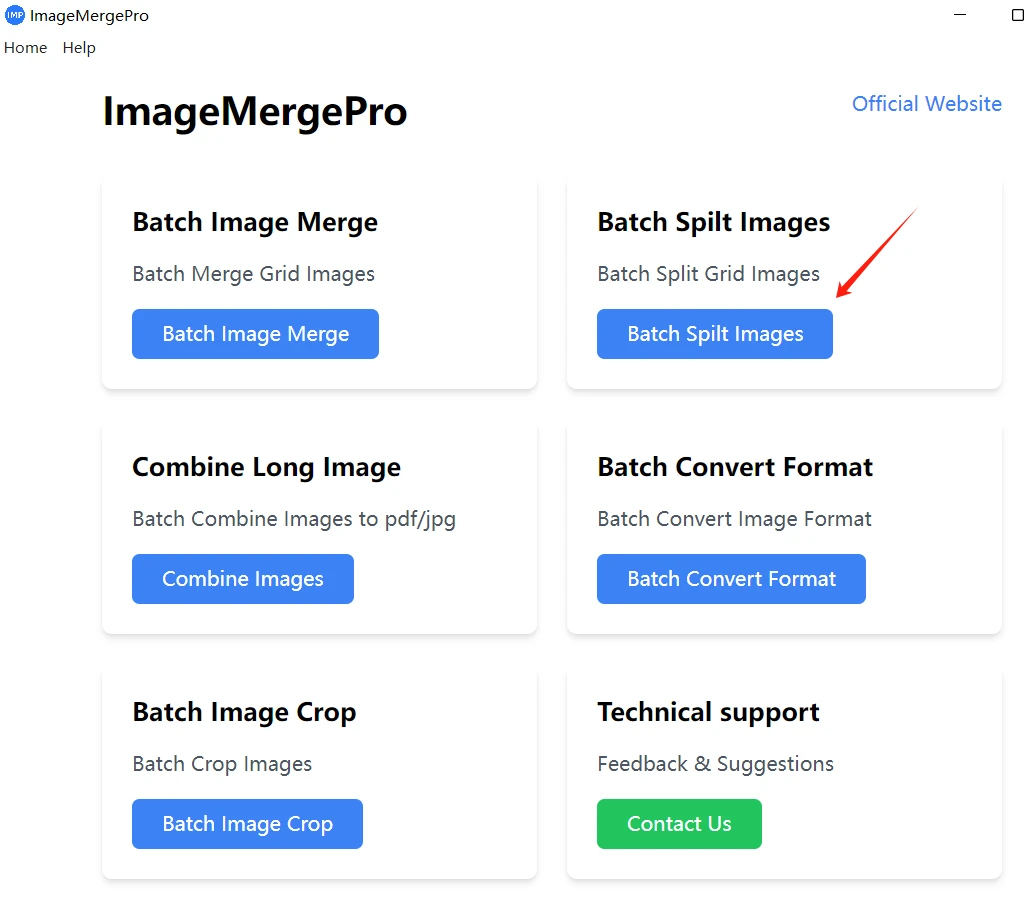
Start by opening ImageMergePro on your device. Locate the Batch Split Images entry point-usually highlighted on the main dashboard for easy access. Clicking this will take you to the dedicated splitting interface, where you can configure settings to match your needs.
Step 2: Configure Splitting Parameters
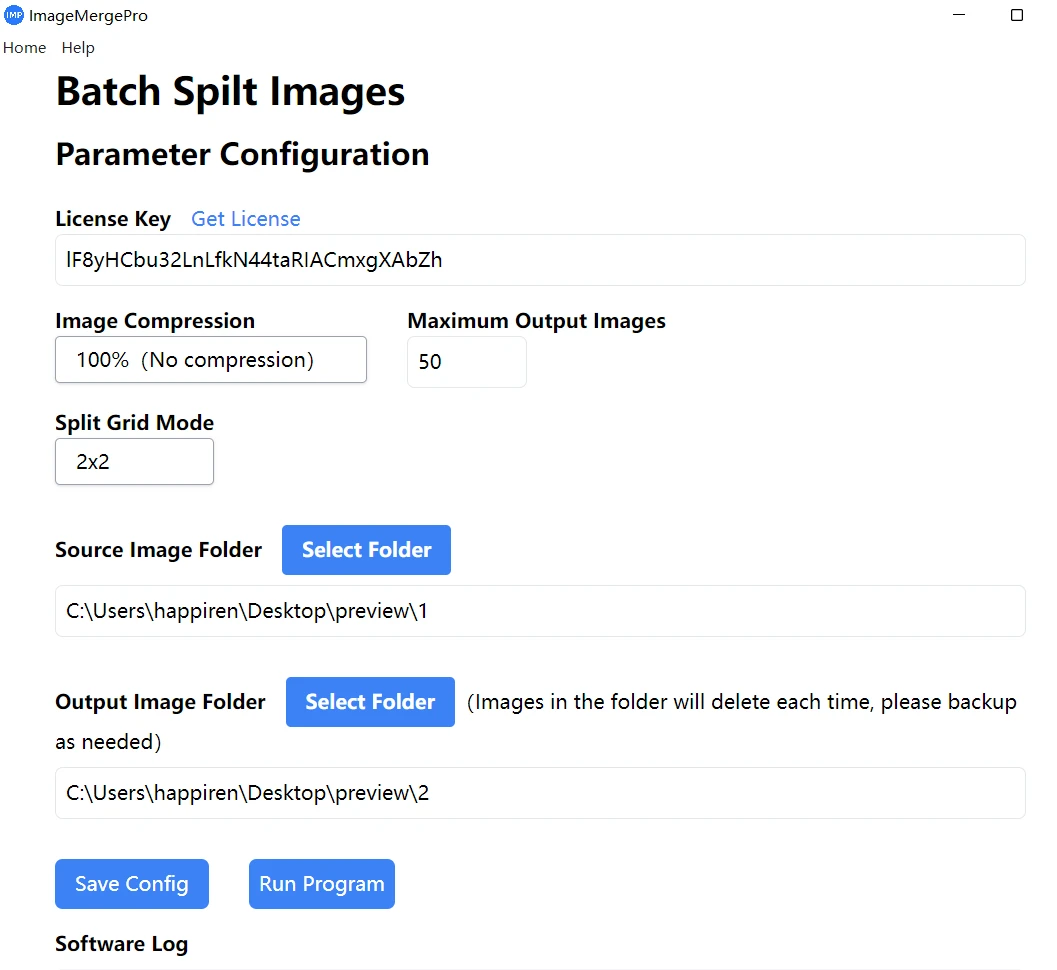
On the Batch Split Images page, you’ll find several key parameters to customize your split:
1. Image Compression
Adjust the compression rate to control the quality and file size of the output images. Lower compression preserves more details (ideal for high-resolution projects), while higher compression reduces file size (perfect for web use).
2. Maximum Output Images
Set a limit for the number of split images generated. By default, the tool uses the smaller value between your input Source Image Folder’s total images and your specified maximum, ensuring you never exceed your desired output count.
3. Split Grid Mode
Choose how you want to divide your images using the Grid Split Mode. This feature lets you define rows and columns to split images into uniform sections (e.g., 2x2, 3x3, or custom grids), making it easy to create tiles, 拼图,or segmented visuals.
4. Source Image Folder
Select the folder containing the images you want to split. Important: Images will be processed in the alphabetical order of their file names, so organize your source folder to ensure the correct sequence.
5. Output Image Folder
Designate a folder where the split images will be saved. This keeps your files organized and easily accessible after processing.
Step 3: Save Settings and Run the Program
Once your parameters are configured, save the settings as a profile for future use-especially if you frequently use the same splitting configuration. Click Run to start the process. As the tool works, monitor progress via the built-in software log, which shows real-time updates on image processing.
One of ImageMergePro’s standout features is its speed: even with hundreds of images, the splitting process completes in seconds, saving you hours of manual work.