This article will walk you through the step-by-step process of using ImageMergePro to batch merge images and generate PDF file or jpg file.
Getting Started with ImageMergePro
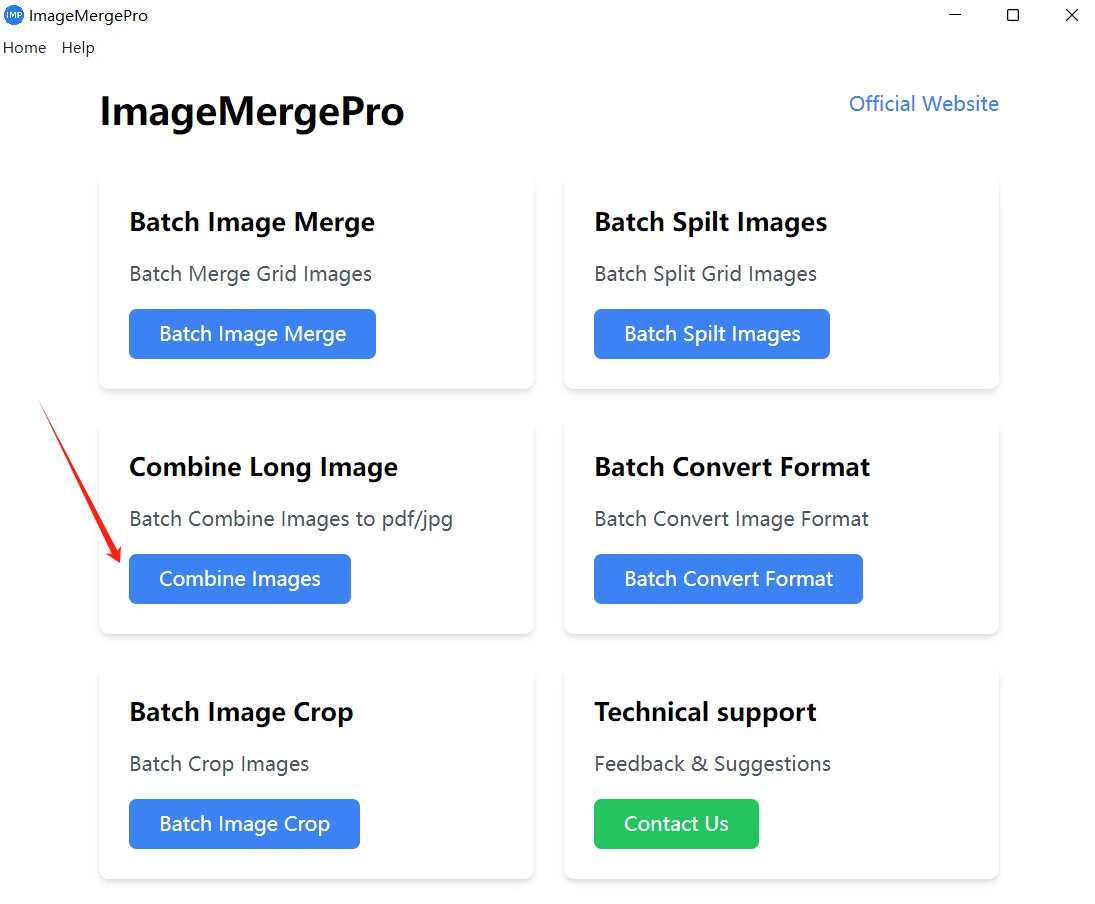
First, open the ImageMergePro software. Once the software interface is visible, locate the "Combine Long Images" option to Batch Merge Images to PDF.
Parameter Configuration
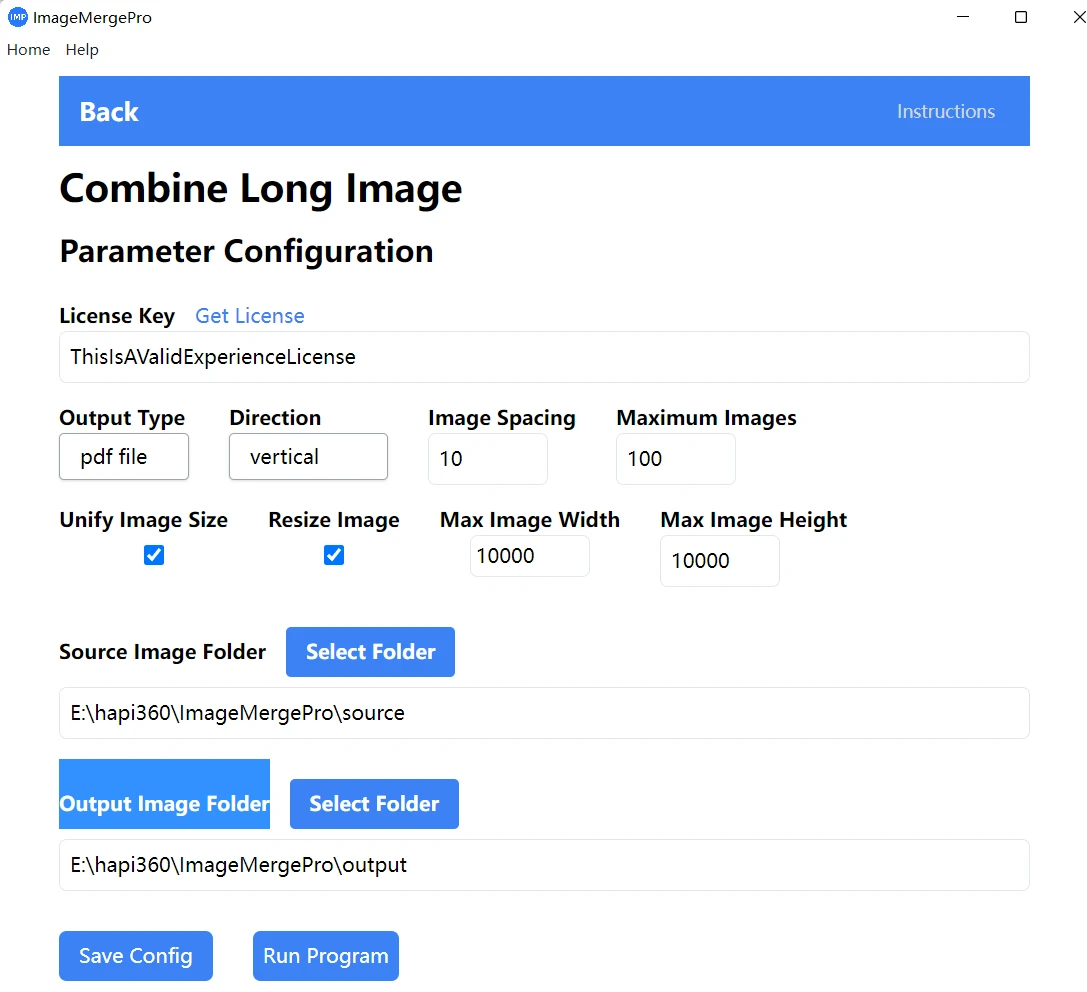
Output Type
On the batch image-to-PDF generation page, the first parameter you'll encounter is "Output Type". Here, you have the flexibility to choose between generating a PDF or a JPG format image. Select "PDF" if your goal is to create a single, multi-page PDF file containing all your images.
Direction
The "Direction" parameter allows you to decide whether you want to stitch your images horizontally or vertically. If you're creating a panoramic-like view from multiple images, horizontal direction might be more suitable. On the other hand, if you're compiling a series of vertical photos or documents, the vertical option will be the better choice.
Image Spacing
"Image Spacing" determines the gap between each of the stitched images, measured in pixels. If you prefer a seamless look, without any visible gaps between the images, simply set this value to 0. However, if you want to add a bit of separation for a cleaner visual effect, you can adjust the value according to your aesthetic preferences.
Maximum Images
The "Maximum Images" parameter has a default setting. By default, it will take the smaller value between the total number of images in the "Source Image Folder" and the set maximum value. This ensures that you don't accidentally overload the system with an excessive number of images, especially if you have a very large collection in the source folder.
Unify Image Size
Selecting "Unify Image Size" will make all the images in the resulting PDF have a consistent width or height. This is extremely useful when you want a uniform look in your PDF, as it can make the overall document more visually appealing and professional.
Resize Image
If you choose to "Resize Image", the software will adjust the dimensions of your images according to the "Max Image Width" and "Max Image Height" settings. This can be handy when you need to fit large images into a specific page layout or when you want to reduce the file size of the resulting PDF without sacrificing too much on quality.
Source Image Folder
The "Source Image Folder" is where you specify the location of the images you want to merge. It's important to note that the order in which the images will be stitched together in the PDF is determined by the alphabetical order of their file names in this folder. So, if you want a specific sequence, make sure to name your files accordingly.
Output Image Folder
Finally, the "Output Image Folder" is where the generated PDF (or JPG, if you selected that in the Output Type) will be saved. Choose a location that is easy for you to access, such as your desktop or a dedicated "PDF Output" folder on your hard drive.
Saving the Configuration and Running the Program
After carefully adjusting all the parameters to your liking, save the configuration file. This step ensures that you can easily reuse the same settings in the future if needed. Once saved, simply click the "Run Program" button. As the program runs, you can monitor its progress through the software's built-in log. This log will show you details such as which images are being processed, any potential errors (although ImageMergePro is designed to be highly reliable), and the overall status of the conversion.
One of the great advantages of ImageMergePro is its speed. Even when dealing with hundreds of images, the conversion process is incredibly fast. In just a few seconds, you'll have a fully-formed, batch-merged PDF file ready for use. Whether you plan to print it, share it via email, or upload it to a website, your new PDF is now at your fingertips.
In conclusion, ImageMergePro simplifies the complex task of batch-converting images to PDF. By following these simple steps, you can efficiently manage your image collections and transform them into a more organized, shareable format. Try ImageMergePro today and experience the convenience of seamless image-to-PDF conversion.